Outlook Email
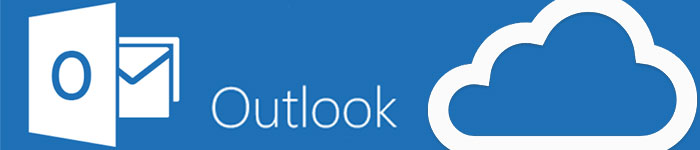
Outlook Email is the official email account for FHSU faculty and staff.
Before you can access Outlook, you must activate your TigerNetID. Once your TigerNetID has been activated, you will have two ways to access your Outlook email:
- The Outlook Desktop Client should already be installed on your computer. You can launch it by clicking the Outlook icon on your desktop.
- If the icon is not on your desktop, you can check to see if it is already installed by going to Start and typing Outlook in the Search box. If Outlook is installed, it will come up in the results of this search.
- If it does not come up, this means Outlook is not yet installed, and you will need to contact TigerTech at 628-3478 for further instructions.
- *Add Outlook desktop icon: If the icon was not already placed on your desktop, you can add it or pin it to your taskbar. To add a desktop shortcut, just right-click the Outlook icon and choose Send To > Desktop (as shortcut), or pin it to your taskbar by choosing Pin to Taskbar.
- Once the client loads, it will ask for your login credentials. Enter your TigerNetID@fhsu.edu and TigerNetID password.
- For guidance getting started with the Desktop Client, see Basic tasks in Outlook.
- You can access your Outlook email online by logging in to your Office 365 account. at www.outlook.com/fhsu.edu using with your TigerNetID@fhsu.edu email address and TigerNetID password.
- For guidance using OWA, see Getting started in Outlook Web App.
You will most likely want to set Outlook as your default mail program. In Outlook go to File > Options > General > and put a check mark in the box next to Make Outlook the default program for E-mail, Contacts, and Calendar.
To view instructions for how to turn off the default automatic addition of Teams Meetings in Outlook, see Turn Off Automatic Teams Meeting Links in Outlook.
You can delegate access to your calendar and/or email by following these instructions: Delegating Access in Outlook (PDF)
Groups are handled differently in Outlook. See the Groups, Contacts, and Lists Guide (PDF) for more information.
Here are some instructions for creating an email template and using it to send a message:
- Create an email message template
- TIP: If you want to save an edited version of your template, you must use Save As, change the Save as type to Outlook Template, and replace the original copy. If you simply click 'Save', it will be saved in the Drafts folder as a draft email message.
- TIP: In most cases, you do not need to include your signature when creating a template. If your signature is configured to be automatically added to new email messages, it will be automatically included when you send an email using a template.
- Send an email message based on a template
- TIP: For quick access to templates you have created, you can place a shortcut on your desktop that opens the Windows folder where your templates are stored. From this folder, you can simply double-click on a template file to launch it in Outlook. To create a shortcut, start by creating a new email (you can leave it blank), and select File > Save As. Change the Save as type to Outlook Template (*.oft). Next, click on Microsoft in the address bar to go back one folder. In the Microsoft folder, right-click on the Templates folder and select Send to > Desktop (create shortcut).
To view available training opportunities for Outlook, see our Technical Training page.
The official Microsoft Outlook app is the only mobile solution supported by Technology Services. The Outlook app is available to download on Android devices through the Google Play Store, and iOS devices through the App Store. Simply search for Outlook, and download and install the app. Outlook email is already supported on Windows phones, and just needs to be configured in the email settings. Microsoft provides installation instructions, available below.
When installing the Outlook app, choose Office 365, not Outlook as the account type.
- Install Outlook on an Android device
- Install Outlook on an iOS device
- Install Outlook on a Windows phone
Please be advised: The only email app supported by Technology Services is the official Microsoft Outlook app. If you choose to use a third party app, you do so at your own risk, and support will not be provided.
Office 365 Exchange/Activesync Settings:
Email: TigerNetID@fhsu.edu
Account: TigerNetID@fhsu.edu
Server: outlook.office365.com
IMAP, POP3
Server name: outlook.office365.com
IMAP Port: 993
POP3 Port: 995
Encryption method: SSL
SMTP
Server name: smtp.office365.com
Port: 587
Encryption method: TLS
Contact TigerTech
Live ChatPhone
785-628-3478
Walk-in Assistance:
Tomanek Hall 127
Hours:
Mon-Thurs: 7:30am - 5:00pm
Fri: 7:30am - 11:30am